FAQ
Welcome to our frequently asked questions section, designed to assist you in building your SLAC Branded Drupal websites. We continuously update this section with new information, so be sure to visit frequently for the latest updates.
For a Hero image, we recommend using an image with at least a width of 1600px and a height of 800px. The design is intended to use wide landscape images using a 2:1 ratio, rather than tall and thin profile images. Learn more about image size.
Our templates also allow you to set the focal point for images, which is a great tool in helping your images display how you’ve intended. Learn more about setting focal points.
Image carousels are not included in the template because they have a negative impact on SEO and visitors’ journeys. Here’s why.
Confusing messages: Multiple offers or messages in a homepage hero carousel can confuse users and create branding inconsistencies.
Low click-through rates: Tests have shown that carousels rarely perform well, with only a small percentage of users clicking on them.
Slower site performance: Hero carousels can slow down page loading and overall site performance due to the additional code required.
User frustration: Rotating carousels can disrupt users while they’re reading, leading to frustration.
Banner blindness: Users tend to ignore carousels, similar to banner ads, resulting in low interaction and attention.
Poor usability: Carousels often offer a poor user experience, with automatic movement and unclear navigation icons.
Lack of responsive design: Many carousels are not optimized for responsive design, which is essential for mobile traffic.
Simplicity is key!
The SLAC Drupal template features a prominent single hero image area that is intentionally designed to captivate visitors’ attention and evoke emotions in alignment with your organization and its message. Moreover, the template offers Hero Image Overlay features showcased in the Homepage example, allowing visitors to have control over their website interaction.
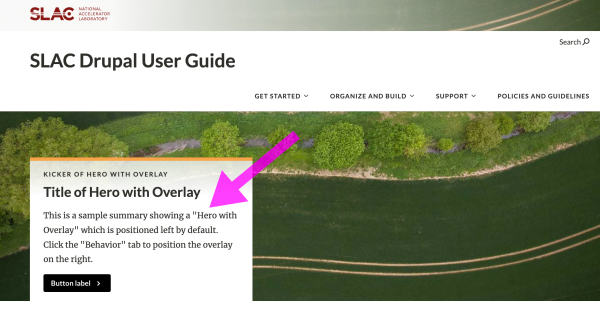
RSS (Really Simple Syndication) is a technology that enables website owners to distribute their content to a wider audience. By creating an RSS feed, website owners can publish updates in a standardized format. Visitors can subscribe to these feeds using an RSS reader or aggregator, which automatically fetches the latest content. For website owners, RSS increases visibility and reaches more readers. For visitors, RSS provides a centralized hub for accessing and staying updated with content from multiple sources, saving time and allowing easy scanning of headlines and summaries.
Add RSS to my site
To add a background color, use the Section (Configurable Column Layout) and Section (2:1:1 Layout) PT options. These allow you to choose from nine colors in the "Behavior" tab, making your section stand out and complement the page’s design.
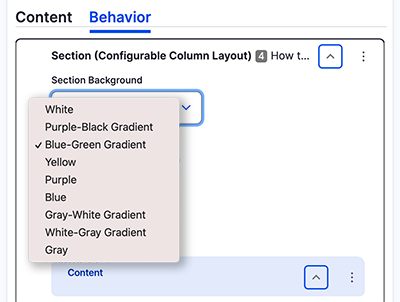
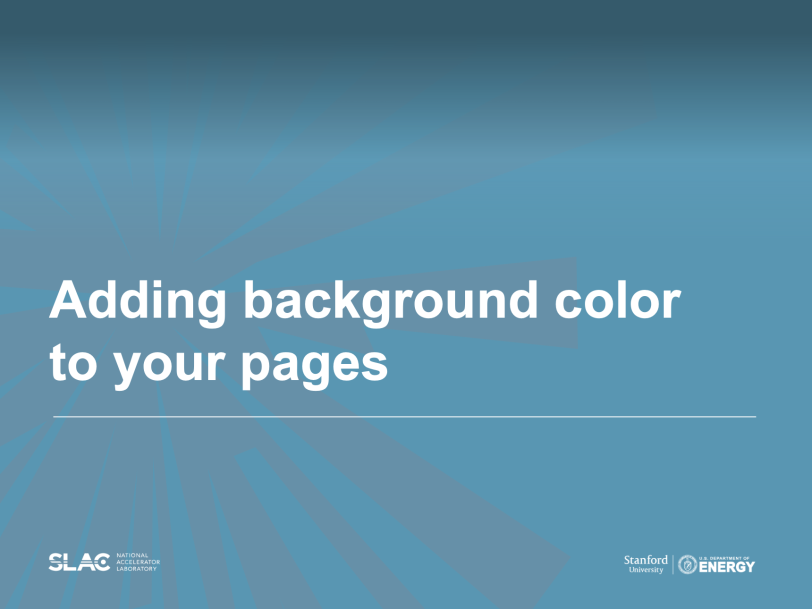
Adding background color to your pages
Learn to add background color to your pages. (3:40)
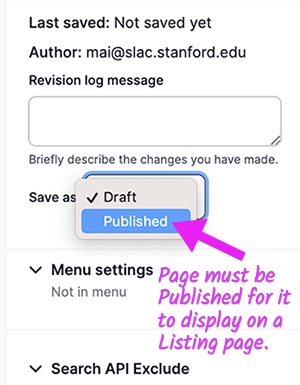
The main reason is that the dynamic content included on the Listing page (Event, People, Article, or Blog) needs to be "Published" first to successfully showcase the desired content on your Listing page.
In order for the Listing page to include filters, you need to include the 'Embed View' with Filters Paragraph Type. It provides a way to display and filter specific sets of content within a structured page layout.
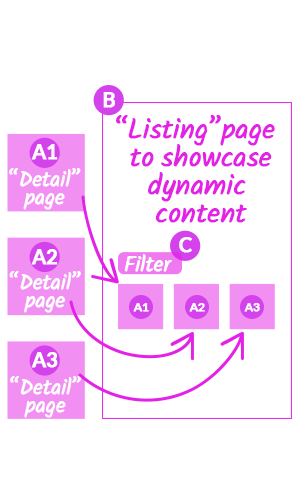
Overview of Listing page / Section (Config Col Layout) / 1 Column / Embed View with Filters
To display the “Detail” page on the Listing page as dynamic content, create it before the Listing page. Remember to change the page’s status to "Published" in the Edit screen and save it. Otherwise, it won’t show up on the Listing page.
We suggest creating some [A1–A3] “Detail” pages (see wireframe) before constructing the [B] Listing page for News Articles or Events. That way, you have dynamic content available to showcase.
Then, create a Listing page using the [C] 'Embed View' with Filter PT to display the “Detail” pages you have created.
By following these steps, you can seamlessly showcase your desired content on the Listing page for News, Events, Blogs, People, Publications, and Past Events.
Note: [C] Filters on Listing Pages rely on taxonomies for optimal functionality. For example if events or other content lack tags, such as 'Audience' (found in the "Metadata" tab), filters won't effectively narrow down user searches. To create taxonomies and tag content, access the "Metadata" tab. For further information on taxonomies, explore additional resources.
[A] By activating the "External Link" toggle switch in the Edit screen and [B] providing a URL in the "External Link" field, users will be directed to the event’s external website.
Note: If "Is external event" is checked, then this event will not have a detail page and all references will link to the URL included in the external link field.
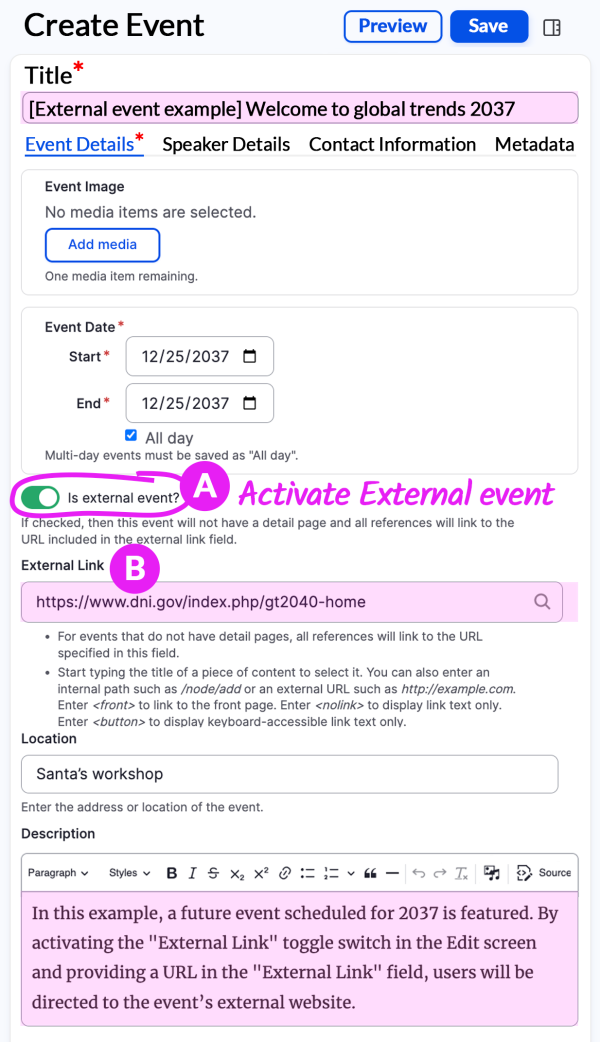
You can add anchors to WYSIWYGs and to Section Intros. Anchors must be accompanied by other content for them to work. Learn more about adding an anchor link.
