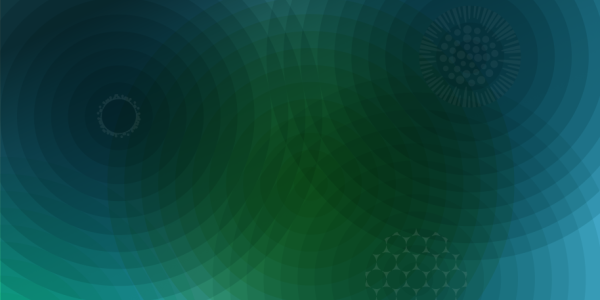Basic Page Example 2
Example Section 1
This is a special type of section that automatically splits content into 3 columns. The leftmost column takes up 50% of the total width and the remaining columns split the difference. The only content available in this type of section are WYSIWYG (what-you-see-is-what-you-get) paragraphs.
Lorem ipsum dolor sit amet, consectetur adipiscing elit, sed do eiusmod tempor incididunt ut labore et dolore magna aliqua. Ut enim ad minim veniam, quis nostrud exercitation ullamco laboris nisi ut aliquip ex ea commodo consequat. Duis aute irure dolor in reprehenderit in voluptate velit esse cillum dolore eu fugiat nulla pariatur. Excepteur sint occaecat cupidatat non proident, sunt in culpa qui officia deserunt mollit anim id est laborum.
Ut enim ad minim veniam, quis nostrud exercitation ullamco laboris nisi ut aliquip ex ea commodo consequat. Duis aute irure dolor in reprehenderit in voluptate velit esse cillum dolore eu fugiat nulla pariatur.
- List Item
- List Item
- List Item
- List Item
Example Section 2
Note that the heading of each section can be linked to internal or external content as illustrated above. This text has been entered into the section's "Intro". Look to the end of this section for an example of the button links that each section can optionally contain. Those buttons will always be at the bottom of the section.
This section displays the "tab" paragraph, which can use WYSIWYG paragraphs or tables for their content.
This is a tab item. Tabs may contain either a WYSIWYG paragraph like this one or a table as in the next example.
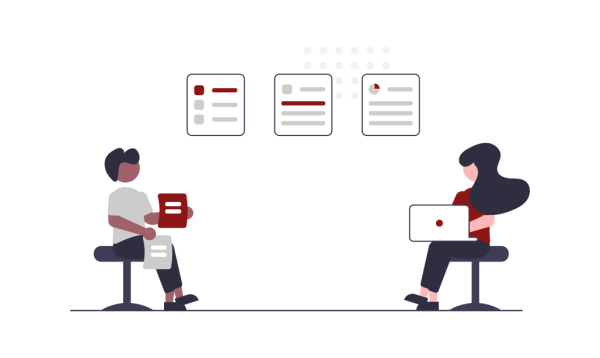
Don't forget that WYSIWYG paragraphs can contain images, quotes, and lists. You can also, of course, add dividers and use other basic formatting.
| Column 1 | Column 2 | Column 3 | |
|---|---|---|---|
| Row 1 | Cell 1 | Cell 2 | Cell 3 |
| Row 2 | Cell 4 | Cell 5 | Cell 6 |
| Row 3 | Cell 7 - Merged | Cell 8 | |
| Row 4 | Cell 9 | Cell 10 - Merged | |
Heading 2
WYSIWYG paragraphs can also use headings to create a well ordered block of text, like this one.
Heading 3
Lorem ipsum dolor sit amet, consectetur adipiscing elit, sed do eiusmod tempor incididunt ut labore et dolore magna aliqua.
Heading 3
Ut enim ad minim veniam, quis nostrud exercitation ullamco laboris nisi ut aliquip ex ea commodo consequat.
Heading 2
Duis aute irure dolor in reprehenderit in voluptate velit esse cillum dolore eu fugiat nulla pariatur. Excepteur sint occaecat cupidatat non proident, sunt in culpa qui officia deserunt mollit anim id est laborum.
Example Section 3
Content Embed (Teaser)
Example Section 4
This section uses three columns. Content for sections like this one will ideally use content in multiples equal to the number of columns; 3 column sections like this one get 3, 6, 9... and a 2 column section would use content only in even numbered quantities... et cetera.
In this section you'll find 3 "Cards with Icons" paragraphs creating the first row and 3 "Content Embed" paragraphs creating a second row. The content embed paragraphs use the "Card" style.
The "Card with Icon" creates a relatively small and tidy card. The help text includes a link to an external site showing all of the possible icon options.
These cards can be as simple as desired, as well. The only required field is the icon itself. To the right we've shown an icon card with only vertical links, for instance.
Example Section 5
In this section you'll find 3 "Cards with Optional Images" paragraphs creating the first row and the left half of the second row. The last paragraph is another "Content Embed" paragraph, this time using the "Large Card (Person Only)" style.
Below this section is one final piece of content - an "Embed Site Setting" paragraph that's used to display a map. It can be used on almost any content type but can't be used inside of a section. Before using that paragraph you'll want to reference the list of available site settings. Using the top back-end navigation, go to Content > Site settings.
Card Example 1
Manual cards like this one can be as complex or simple as you need them to be. This card uses all of the available options, including two "vertical links" that show up at the bottom of the card. You can actually add as many of those links as you'd like but it's recommended to keep them limited so that the card doesn't get too large.

This is also a card with optional image, but kept much simpler. Even the title is an optional field.
As shown to the left, cards can quickly get out of hand in their size and length. Use manual cards carefully and think about your intention for them ahead of time so that you can maintain a reasonable similarity in format and size.

Card Example 3
You could use these cards to make a card that's only text or only an image - it's a very flexible tool.
Bio goes here lorem ipsum. Emmett Lathrop Brown, Ph.D., commonly referred to as Doc Brown, is a fictional scientist character in the Back to the Future franchise. In the world of the franchise, he is the inventor of the world's...