Paragraph Types
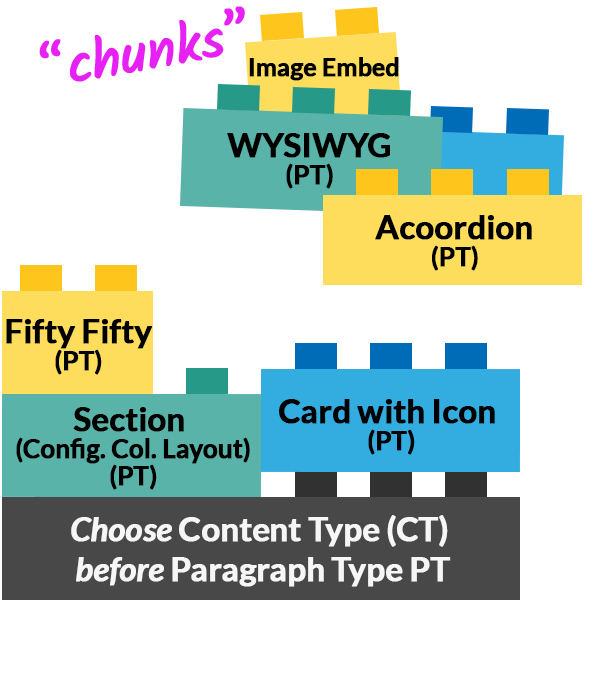
The SLAC Drupal template introduces Paragraph Types (PT), empowering content creators with the freedom to select various building blocks and create distinct “chunks” of content containers on your sites. This new feature gives you the flexibility to make your sites truly unique.
Think of all the possibilities using Paragraph Types. For example, you can place a WYSIWYG on a page, next choose Card with Icon or Image, then an Embed Video, followed by another WYSIWYG, and so forth.
Overview
Paragraph Types (PT) offer flexible ways to visually organize and display content on your page. Instead of using a single text area, you can create content blocks or “chunks” throughout your site.
Note: Explore the possibilities in the Paragraph Types Table below to compare the available PTs.
The PTs available in each Content Type are different. For instance, a Homepage has 23 available PTs and a Basic page only has 18 PTs. By exploring and test-driving these PTs early in the building process, you can quickly determine which combination effectively enhances your message and calls to action.
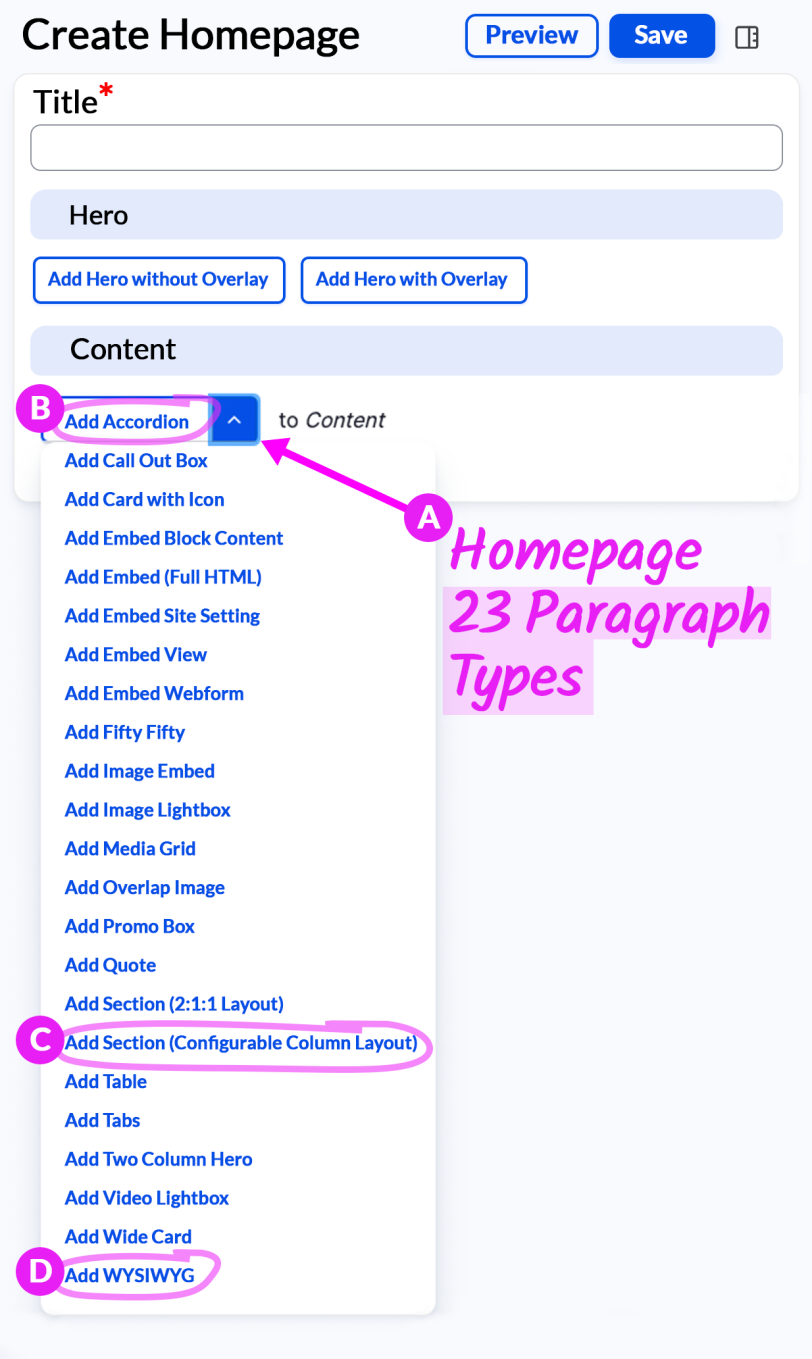
Included within each paragraph type are specific sets of “Nested” PTs, purposefully designed to provide you with additional customization options.
In the [B] "Accordion" PT, you’ll find “Nested” PTs WYSIWYG, Table, and Fifty Fifty layout as shown in this screenshot.
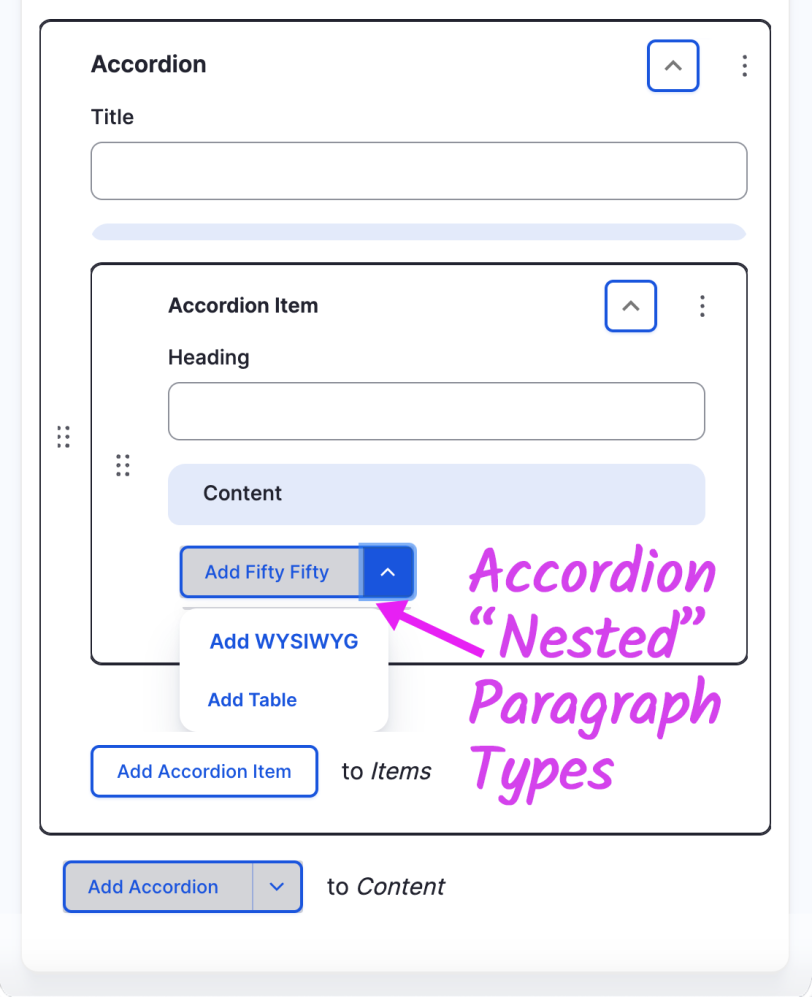
[C] Section (Configurable Column Layout) offers a wide range of options and flexibility, allowing you to create a “section” that stands out from the rest of the page’s content. Here are some features you can utilize to create a unique and captivating section for your page:
- Choose between 1-4 columns of cards, each offering options like Image with Icon or Image with Optional Image.
- Customize section color with nine background options in the "Behavior" tab.
- Personalize link style with a Button or Big call-to-action (CTA), also within the "Behavior" tab.
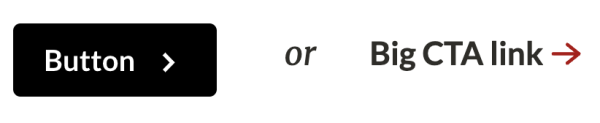
[D] WYSIWYG PT is one of the most widely used with an easy-to-follow interface for writing and formatting content such as Bold text, Insert Link, Bulleted List, Horizontal line, Insert Media, and more.
Paragraph Types
Expand the accordion to learn more about each Paragraph Type. We’re regularly adding information to grow this section, so visit often for updates. You can also refer to the handy table below to compare the available PTs at a glance.
An accordion is a list of headers that can hide or reveal additional content when clicked. Frequently found on FAQ pages, accordions help users easily scan questions without being distracted by lengthy answers. They are a valuable tool for creating user-friendly interfaces that balance content-heavy sections, ensuring quick consumption and visual clarity.
Here’s how an accordion can benefit your website:
Provide a dynamic and intuitive layout that effectively utilizes screen space, creating an engaging and organized user experience.
Your audiences can swiftly access the specific information they are seeking. This saves time and enhances user satisfaction.
Offer a clever solution for presenting content collections without overwhelming site visitors. By striking a balance between comprehensive information and avoiding information overload, you ensure a seamless browsing experience.
Create captivating and organized web layouts with Section (Configurable Column Layout). It’s like adjustable display wall panels in a museum or gallery, dividing your webpage into visually appealing sections. You can place different content elements, like multiple columns of cards, for effective organization.
Features:
Visual Impact: Create layouts that have a strong visual impact, strategically positioning text and images for an engaging reading experience.
Flexible Design: Easily organize content without complex coding.
Multiple Column Layouts (1 to 4): Design pages with multiple columns like two columns side by side or three columns.
“Nested” Paragraph Types: Each column choice comes with a set of “Nested” Paragraph Types, allowing you to include elements like cards with optional images, content/embeds, image embeds, image lightboxes, video lightboxes, and WYSIWYG.
Background Color: Customize your section’s appearance with nine color options in the "Behavior" tab, making it stand out and complement the rest of the page.
Responsive Design: Layout adapts to different devices for optimal readability.
See Section (Config Col Layout)
WYSIWYG (What You See Is What You Get) is a user-friendly tool for content editing. It’s the most flexible tool you have with a variety of typography, image, and link styles. With options like the "Paragraph" and "Style" menus, you can easily display your text. It allows you to add links (styled as buttons or action links), un/ordered lists, quotes, horizontal lines, images, and videos. Alternatively, it can be used for straightforward News Articles with just a paragraph of text.
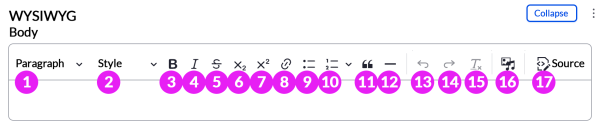
1. "Paragraph" menu for Headings
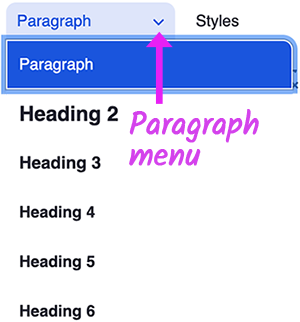
2. "Style" menu
"Block styles" for Large Text, Small Text, and Kicker. "Text styles" to choose Button style and Call-to-action link.
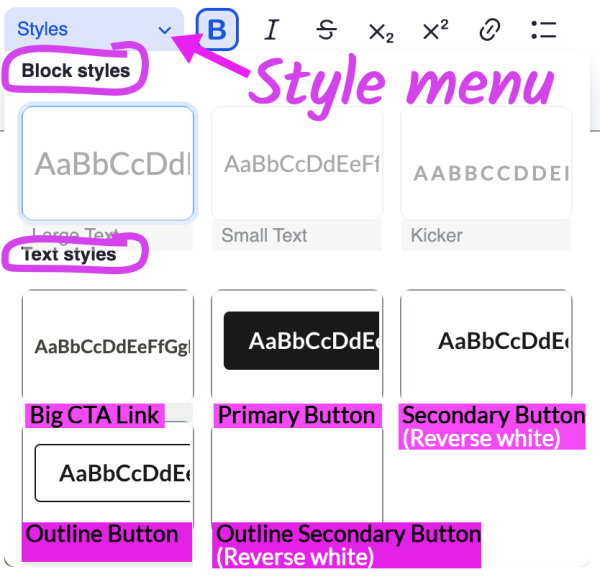
3. Bold
4. Italic
5. Strikethrough
6. Subscript
7. Superscript
8. Add/Edit Link
9. Bulleted List
10. Numbered List
11. Block quote
12. Horizontal line
13. Undo
14. Redo
15. Remove Format
16. Insert Media (image)
17. Source Code
Like movable partitions in museums or galleries, Image Overlay is a flexible tool that seamlessly directs website visitors while preserving aesthetics. Spark curiosity with captivating images and empower click-through with your CTA messages.
Enhance your customizable text box and image in the "Behavior" tab
Choose the "Bottom Left" or "Bottom Right" text box position.
Select "None" or "Parallax" image effect.
What is a parallax effect?
The parallax effect creates depth on websites by making elements move at different speeds as you scroll or interact. It’s like watching objects from a moving car, where nearby things move faster than distant ones. This modern effect adds depth and motion to make your website engaging.
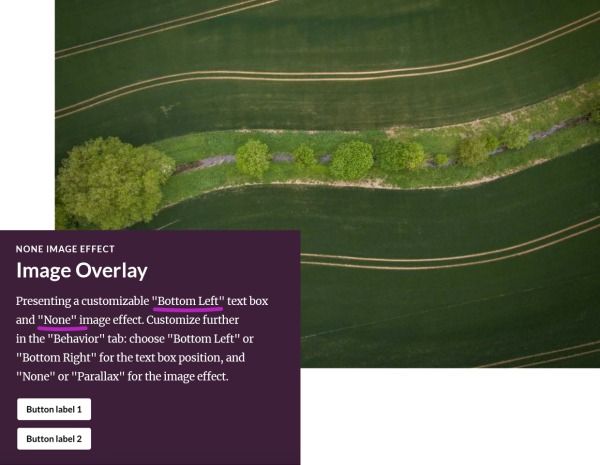
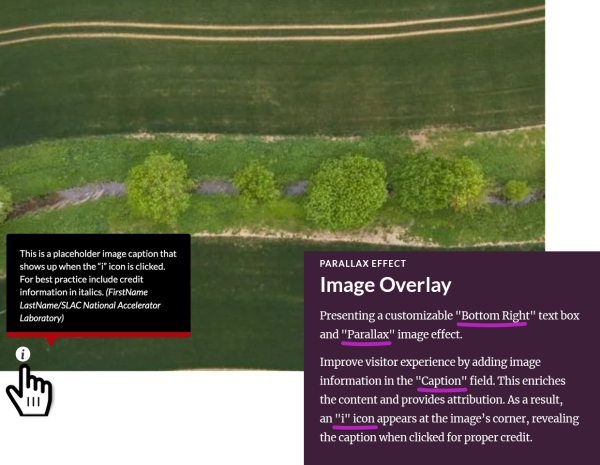
Note: Improve visitor experience by adding image information in the "Caption" field. For best practice include credit in italics, e.g., (FirstName LastName/SLAC National Accelerator Laboratory). This enriches the content and provides attribution. As a result, an "i" icon appears at the image’s corner, revealing the caption when clicked.
The PROMO Box is like an attention-grabbing banner strategically placed in a museum, guiding visitors to discover and explore additional sections of your website. It is an innovative approach to showcasing multiple links—traditionally referred to as quick links—making it effortless for visitors to navigate to areas you want to promote. With interactive design in mind for engagement, the PROMO Box seamlessly integrates with your page layout. Simply click the "Behavior" tab > Transition style > slide in effect to make the PROMO Box gracefully appear from the left side of the page.
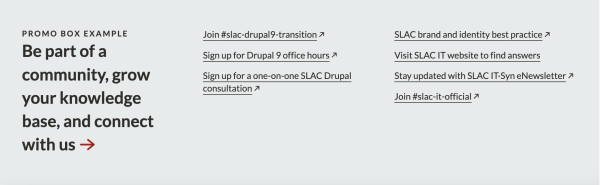
Note: The advantage of the PROMO Box Paragraph Type is its positioning outside of a section rather than as a side panel. This strategic placement grants it greater prominence without constraining the width of the rest of the content within the page layout. As a result, the PROMO Box stands out and captures attention while allowing the remaining content to maintain its full width and visual impact.
See PROMO Box example
Cards provide advantages by simplifying information scanning and encouraging interaction. Maximize user engagement and elevate the user experience by following these essential tips when creating your cards.
Overview & Gateway: Cards give a brief glimpse of content and act as an entry point linking to more details.
Details & Legibility: Keep cards simple, concise, and informative enough to encourage click-throughs.
Versatile and Eye-Catching: Cards exhibit vibrant visuals and serve a multitude of purposes. They effortlessly adapt to all screen sizes while allowing for seamless stacking.
Image or Icon: Utilize unique images/icons to aid quick page scanning and recognition.
Consistent Cards: Avoid mixing different card types (e.g., display Card with Icon or Card with Image).
Card Height: Align and balance cards in rows, controlling word and line counts for a clean appearance.
See Card with Image
See Card with Show More
See Card display style
See Card with Links
See 4 Sm Card with Opt Image
See 4 Card with Icon
Tables can be powerful communication tools, capable of conveying a substantial amount of information quickly and efficiently. They have several advantages:
Make complex material easier to understand.
Help organize large amounts of data in a structured manner.
Enable readers to quickly find specific information.
Improve the reading experience by making it easier for readers to compare information.
Note: Similar to WYSIWYG, Table PT provides a range of user-friendly content editing tools for you to explore.
[A] Click "Insert table" and drag the cursor over outlined dots to select desired rows and columns.
[B] Click "Row" to activate the toggle button and make the "Header row" distinct.
[C] To add a table caption, click "Toggle caption on".
[D] To add a link, click the "Link" icon.
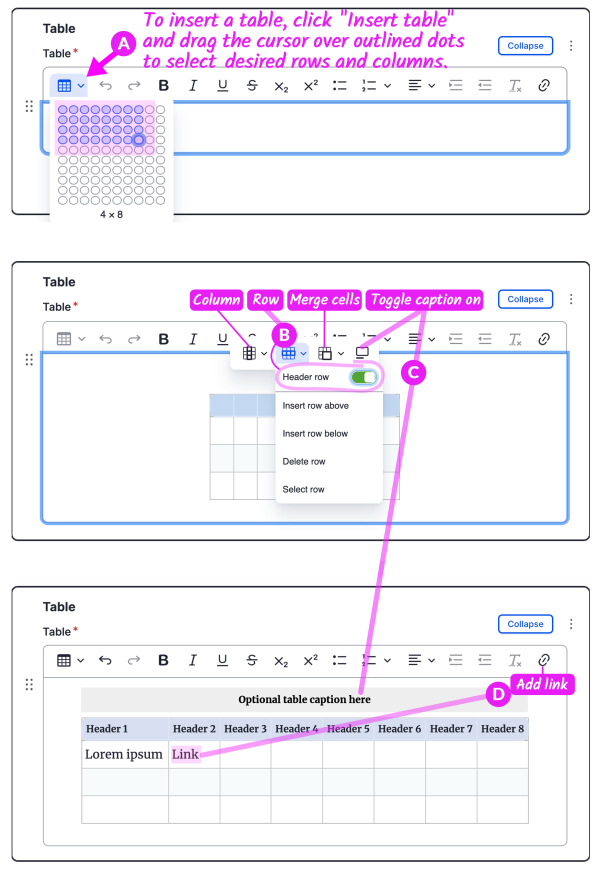
Note: Event and FAQ Content Types are not included in the table because they do not have Paragraph Types.
| Paragraph Types (PTs) | Homepage | Basic | Listing | News | Blog | Publication | Person |
|---|---|---|---|---|---|---|---|
| Accordion | ✔️ | ✔️ | ✔️ | ✔️ | ✔️ | ✔️ | ✔️ |
| Call Out Box | ✔️ | ✔️ | ✔️ | ✔️ | ✔️ | ✔️ | ✔️ |
| Card with Icon | ✔️ | ✔️ | ✔️ | ✔️ | ✔️ | ||
| Embed Blk Content | ✔️ | ✔️ | |||||
| Embed (Full HTML) | ✔️ | ✔️ | ✔️ | ✔️ | ✔️ | ✔️ | ✔️ |
| Embed Site Setting | ✔️ | ✔️ | ✔️ | ✔️ | ✔️ | ✔️ | ✔️ |
| Embed View | ✔️ | ✔️ | ✔️ | ||||
| Embed Webform | ✔️ | ✔️ | ✔️ | ✔️ | ✔️ | ✔️ | |
| Fifty Fifty | ✔️ | ✔️ | ✔️ | ✔️ | ✔️ | ✔️ | ✔️ |
| Hero w/ Overlay | ✔️ | ||||||
| Image Embed | ✔️ | ✔️ | ✔️ | ✔️ | ✔️ | ✔️ | ✔️ |
| Image Lightbox | ✔️ | ✔️ | ✔️ | ✔️ | ✔️ | ✔️ | ✔️ |
| Media Card | ✔️ | ||||||
| Media Grid | ✔️ | ✔️ | ✔️ | ✔️ | ✔️ | ✔️ | ✔️ |
| Overlap Image | ✔️ | ✔️ | ✔️ | ✔️ | ✔️ | ✔️ | ✔️ |
| Promo Box | ✔️ | ✔️ | ✔️ | ✔️ | ✔️ | ✔️ | ✔️ |
| Quote | ✔️ | ✔️ | ✔️ | ✔️ | ✔️ | ✔️ | ✔️ |
| Sect. (2:1:1) | ✔️ | ✔️ | ✔️ | ✔️ | ✔️ | ✔️ | ✔️ |
| Sect. (Config Col layout) | ✔️ | ✔️ | ✔️ | ✔️ | ✔️ | ✔️ | ✔️ |
| Sm Card Icon | ✔️ | ||||||
| Sm Card Opt Image | ✔️ | ||||||
| Table | ✔️ | ✔️ | ✔️ | ✔️ | ✔️ | ✔️ | ✔️ |
| Tabs | ✔️ | ✔️ | ✔️ | ✔️ | ✔️ | ✔️ | ✔️ |
| Two Column Hero | ✔️ | ✔️ | ✔️ | ||||
| Video Lightbox | ✔️ | ✔️ | ✔️ | ✔️ | ✔️ | ✔️ | ✔️ |
| Wide Card | ✔️ | ✔️ | ✔️ | ✔️ | |||
| WYSIWYG | ✔️ | ✔️ | ✔️ | ✔️ | ✔️ | ✔️ | ✔️ |
